Informant is designed to sync your data between iOS, Mac, and Android devices.
Syncing depends on where you have assigned your data and what service you have setup on all devices.
- On your iOS device if you want to sync with apple calendar or reminders for example, you must have the same apple id on each device, then look in the apple calendar and reminders app that came with your device(s). You should have the same data shown on each device there. Then informant will automatically show that same data.
*Apple calendar and reminders data can not sync to Android. This is a limit of the Android and iOS operating systems, not informant.
If you want to sync with google calendar, google task, toodledo, or informant sync you must login to the same account on both devices at informant settings>accounts and complete a sync.
On your iOS device you'll go to informant settings>accounts. In order to have the option to sync to anything you must first have an active informant sync account. If you have one now, login and complete a sync or purchase a subscription then login. Then you can add in any of the other services we support as available sync services.
Syncing depends on where you have assigned your data and what service you have setup on all devices.
- On your iOS device if you want to sync with apple calendar or reminders for example, you must have the same apple id on each device, then look in the apple calendar and reminders app that came with your device(s). You should have the same data shown on each device there. Then informant will automatically show that same data.
*Apple calendar and reminders data can not sync to Android. This is a limit of the Android and iOS operating systems, not informant.
If you want to sync with google calendar, google task, toodledo, or informant sync you must login to the same account on both devices at informant settings>accounts and complete a sync.
On your iOS device you'll go to informant settings>accounts. In order to have the option to sync to anything you must first have an active informant sync account. If you have one now, login and complete a sync or purchase a subscription then login. Then you can add in any of the other services we support as available sync services.
- On your Android informant syncs to google calendar automatically, there is no setup for this. Look in your google/native calendar app on your android and make sure it matches the data in your google calendar online. Once that app looks good, then informant will show you the same data. Similar to how iOS devices work with apple calendar and reminders. Then for any of the other services (informant sync, google task, or toodledo) at informant settings>sync login and complete a sync.
* you only need a single subscription to informant sync to use that account across all devices on iOS, Android, and Mac.
After that, you just need to assign your data to the service you want to sync to.
For example on iOS Informant:
For events, edit an event and scroll down/tap the 'calendar' option and choose a calendar under the service you want to sync to.
For tasks, edit a task and tap the project option and choose a project assigned to the service you want to sync to.
After that, you just need to assign your data to the service you want to sync to.
For example on iOS Informant:
For events, edit an event and scroll down/tap the 'calendar' option and choose a calendar under the service you want to sync to.
For tasks, edit a task and tap the project option and choose a project assigned to the service you want to sync to.
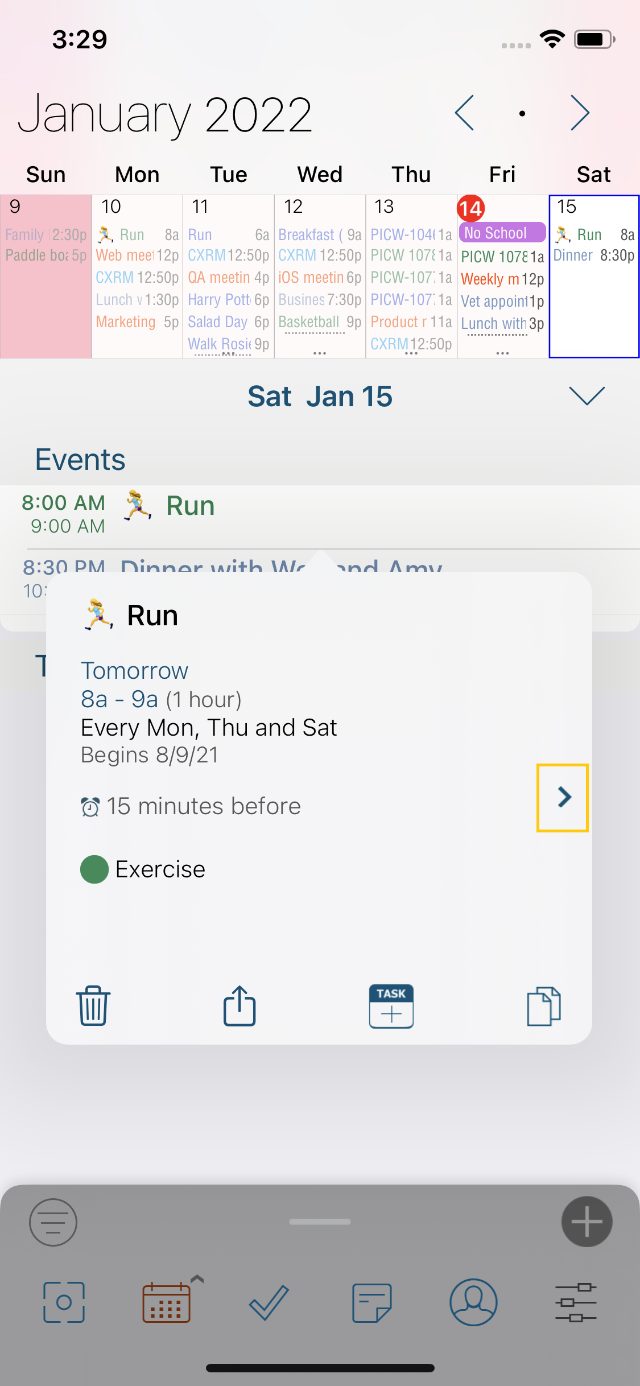
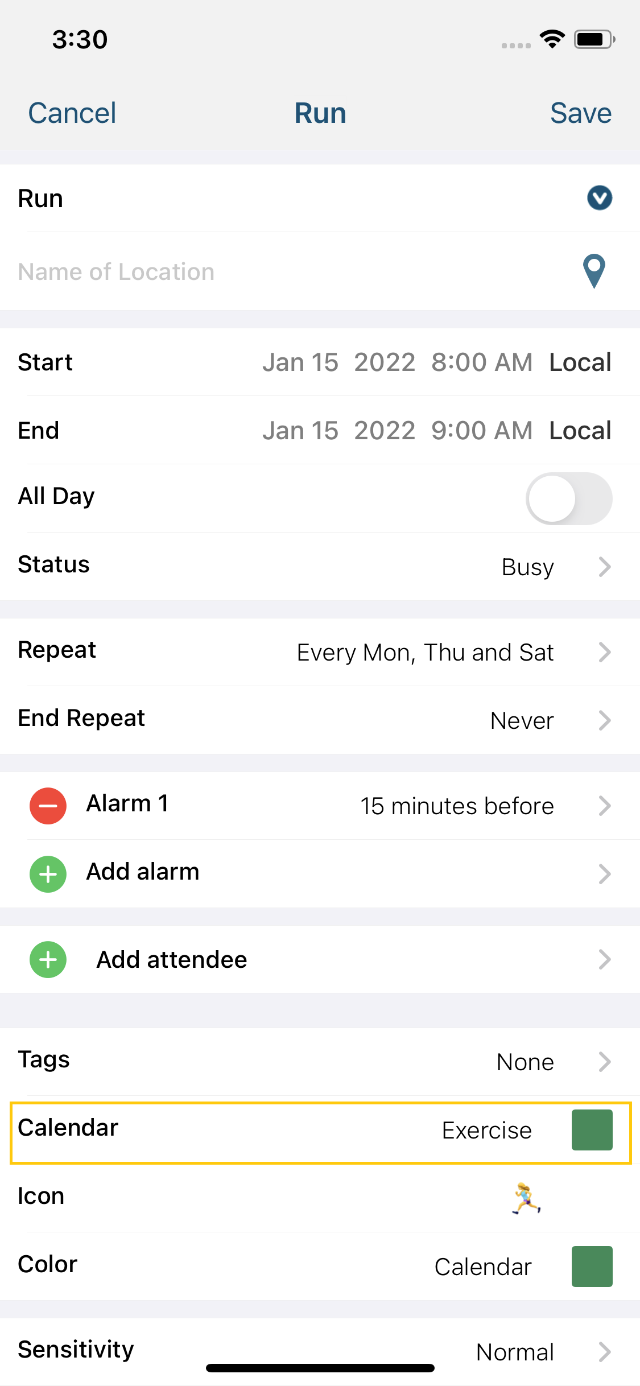
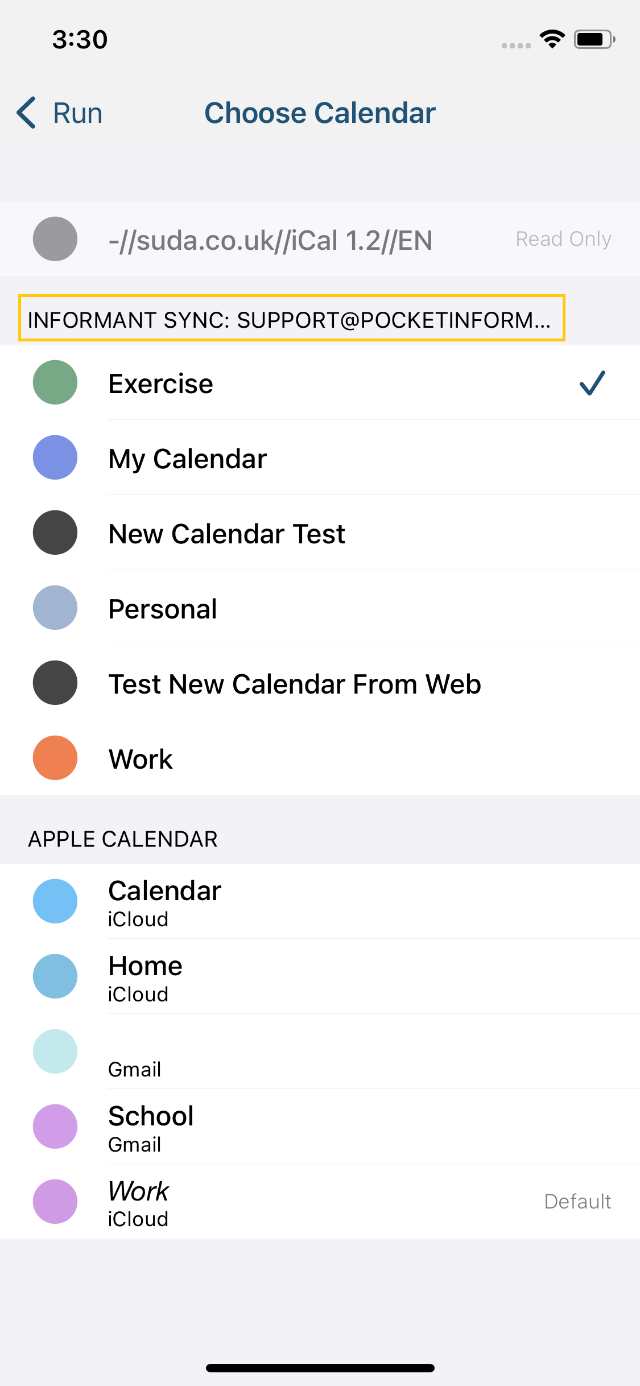
On Android informant edit an event and go to the 'calendar' option to see the calendar name - then tap that to see a list of all calendars with the icon of their sync service - "G" for google or a blue cloud for informant sync; or edit task and look at the top of the entry for sync service - then tap that area to see your sync account options.
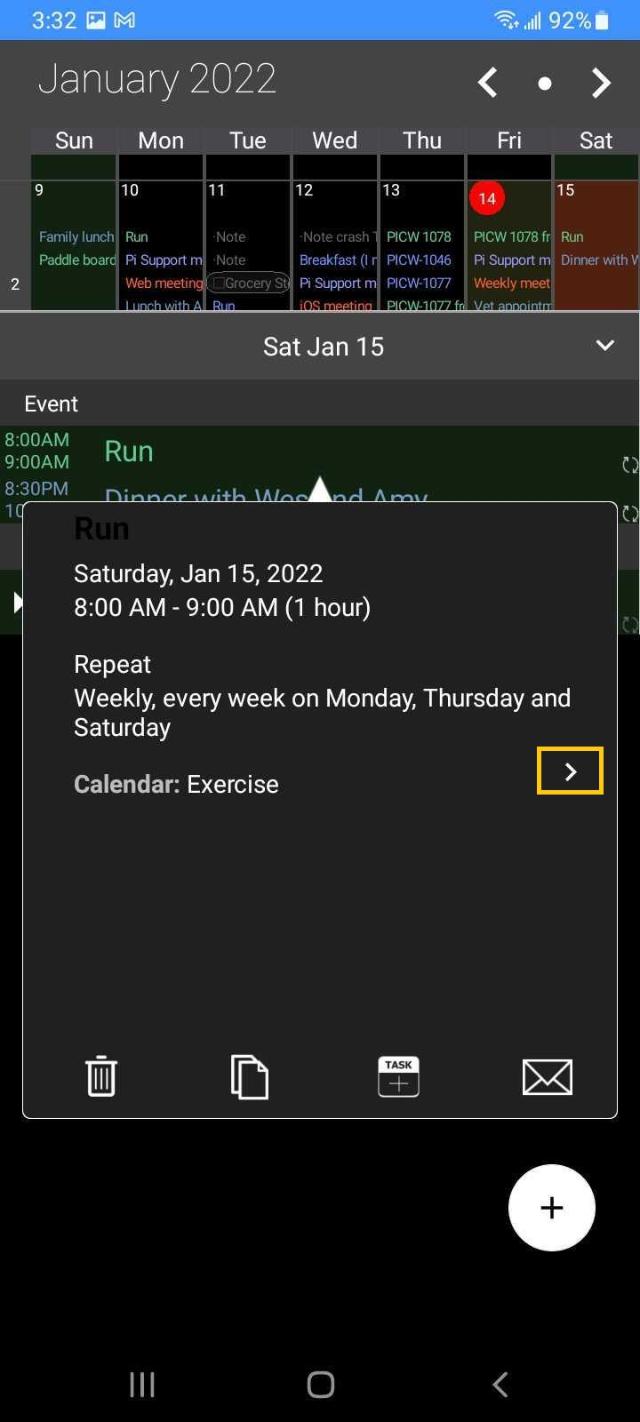
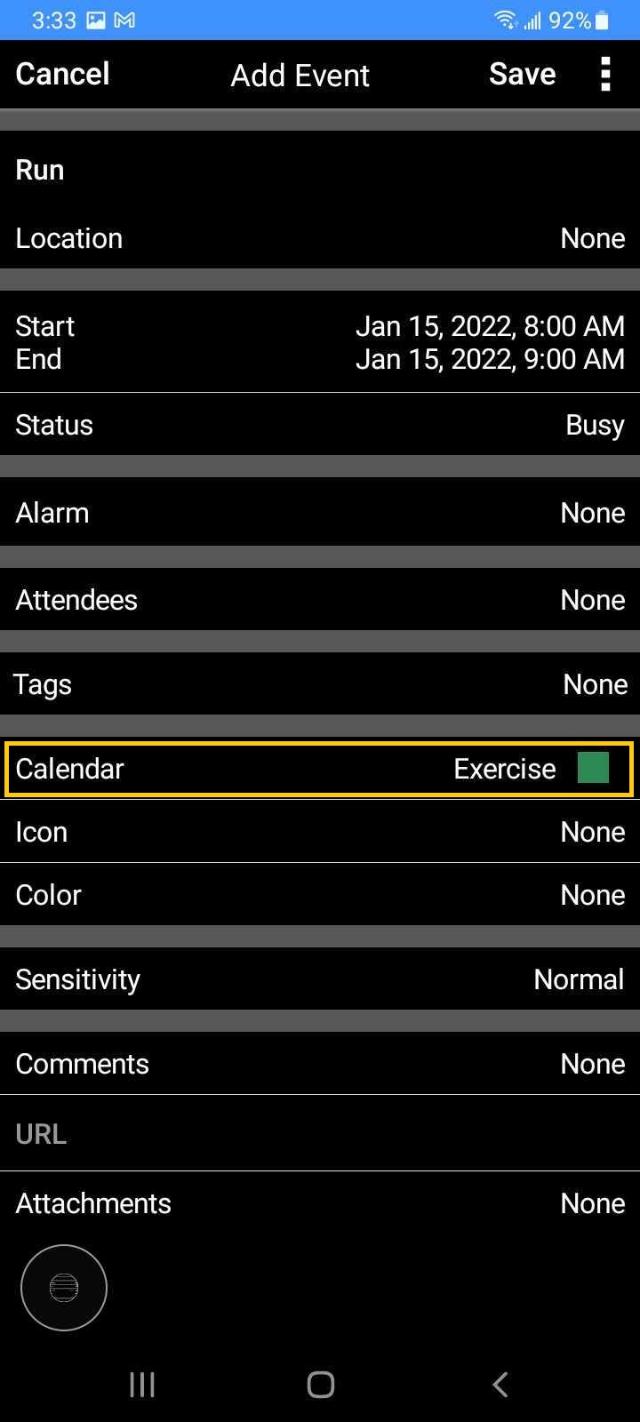
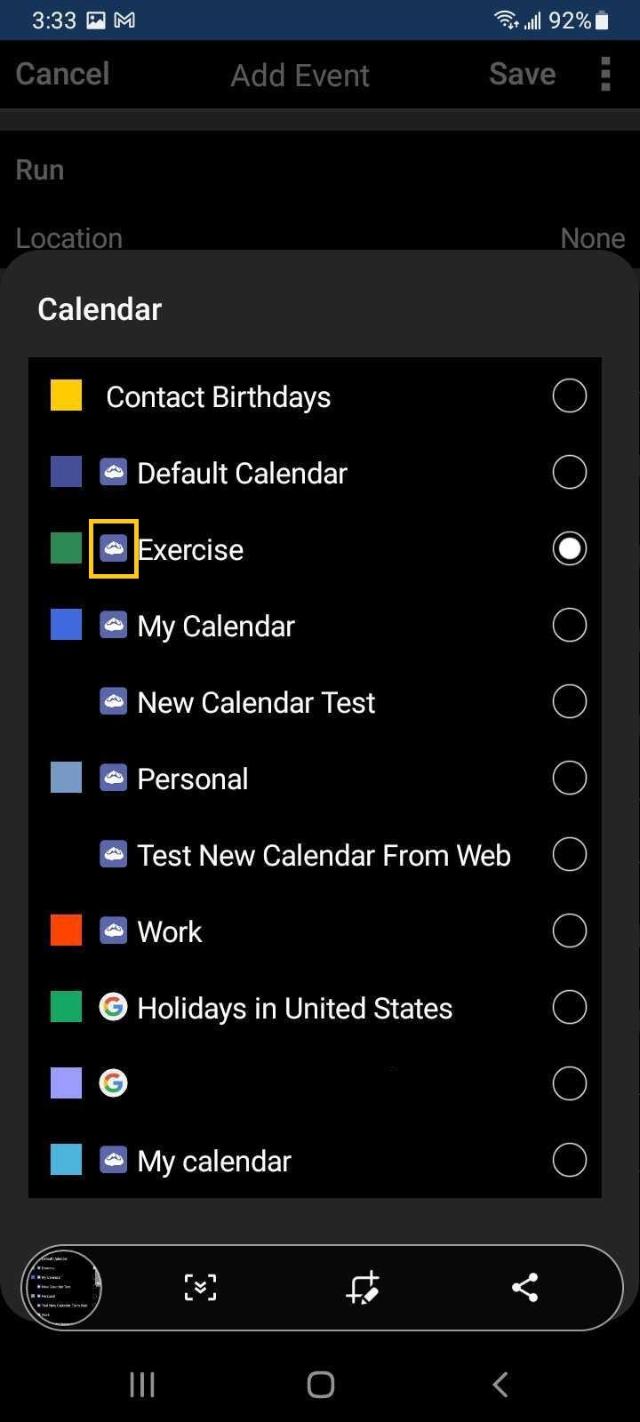
If you still have trouble, please contact support with what sync service you want to sync to and we can give specific instructions for that service.
I also encourage you to check our Youtube channel as we have some great tutorial videos there on syncing. https://www.youtube.com/channel/UCpU7aW58LSn6pqJ4PxWzdCw/videos
