The color you see for your tasks can be set multiple ways, depending on how you have the tasks configured they can display in the project color, tag color, priority color, sync service, or you can simply assign a color to the task itself directly.
Changing the color is super easy, for example on iOS:
- You can change the color of the project by tapping the < icon at the top of your project list to open the task view selector>choose projects>edit>select the project> and select the new the color. All tasks assigned to that project will now show in the new color.
Changing the color is super easy, for example on iOS:
- You can change the color of the project by tapping the < icon at the top of your project list to open the task view selector>choose projects>edit>select the project> and select the new the color. All tasks assigned to that project will now show in the new color.
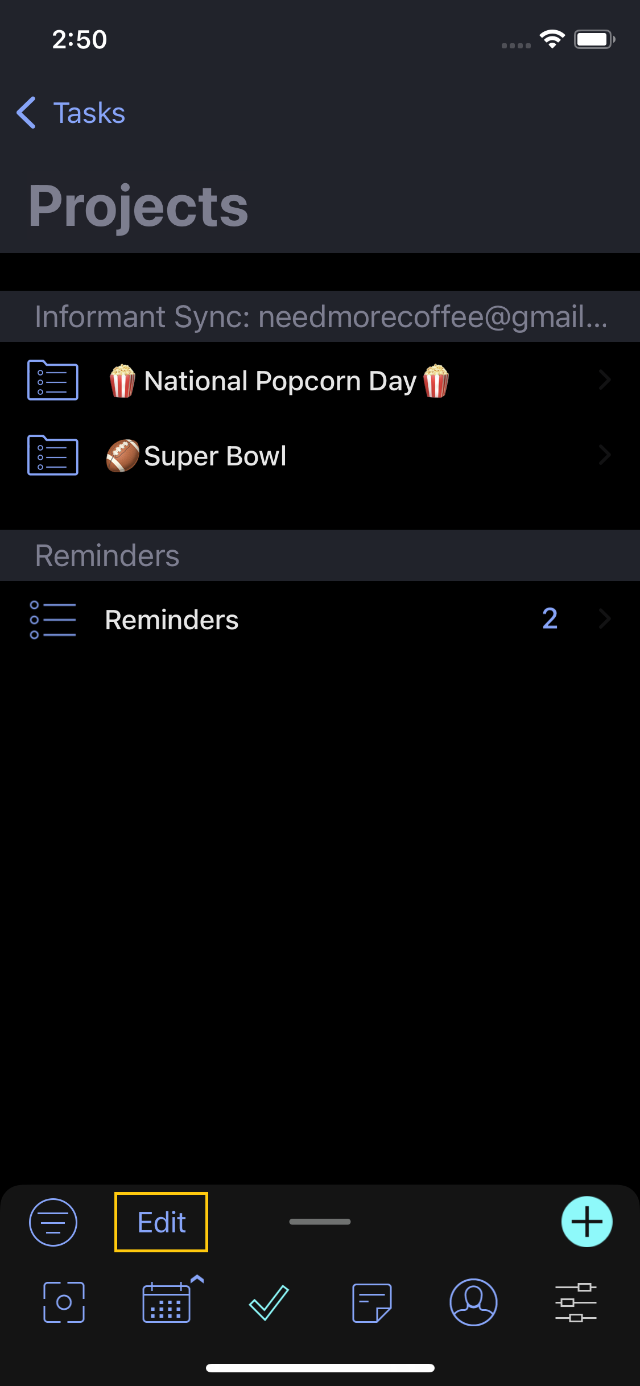
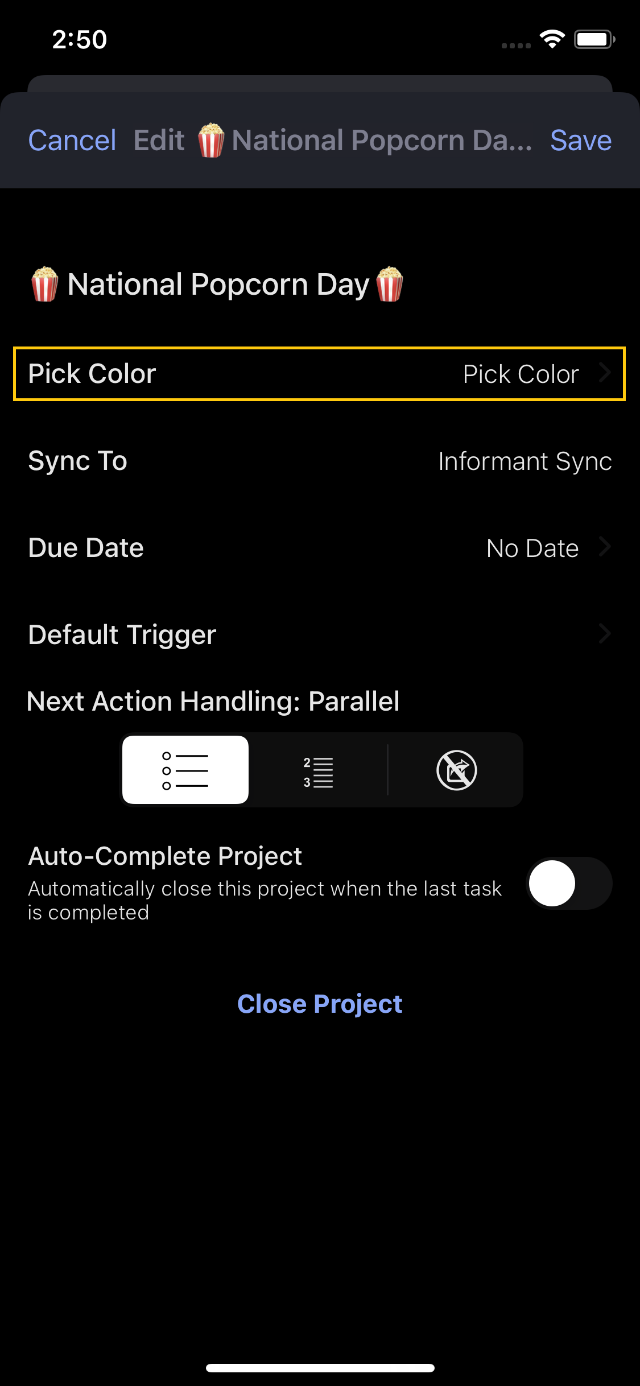
- If you have a specific color for your reminders you can change it in the informant settings>accounts>options and set the new color.
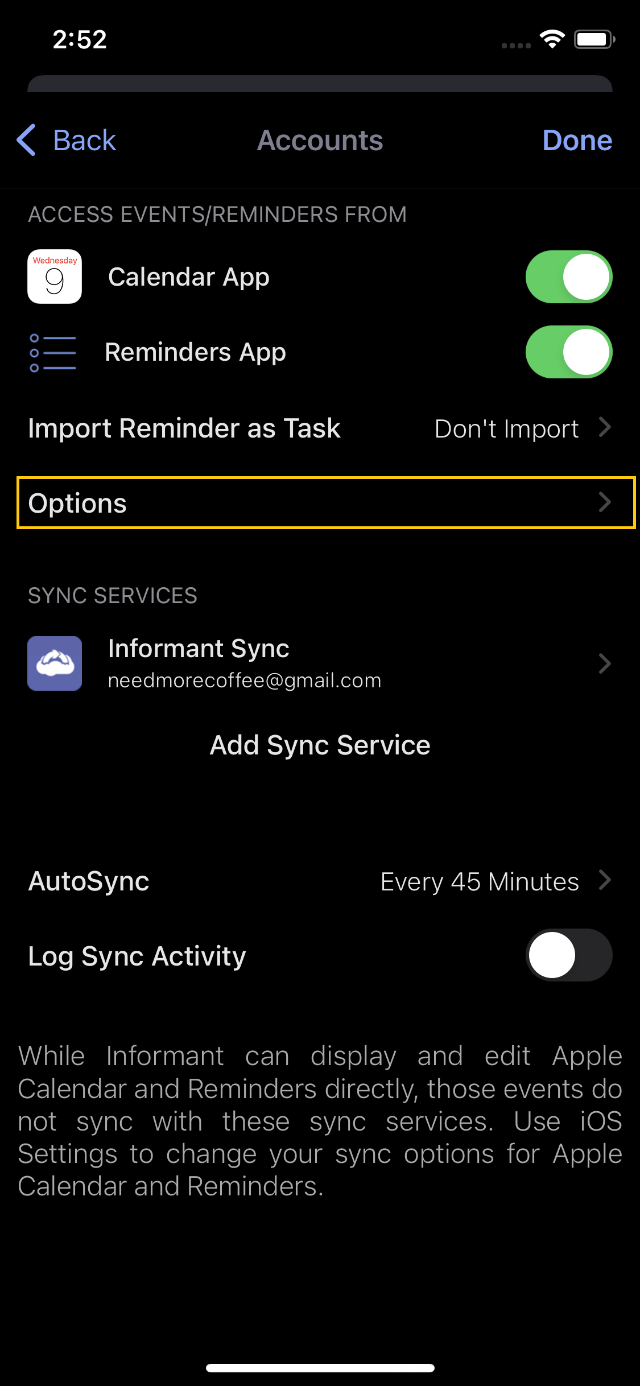
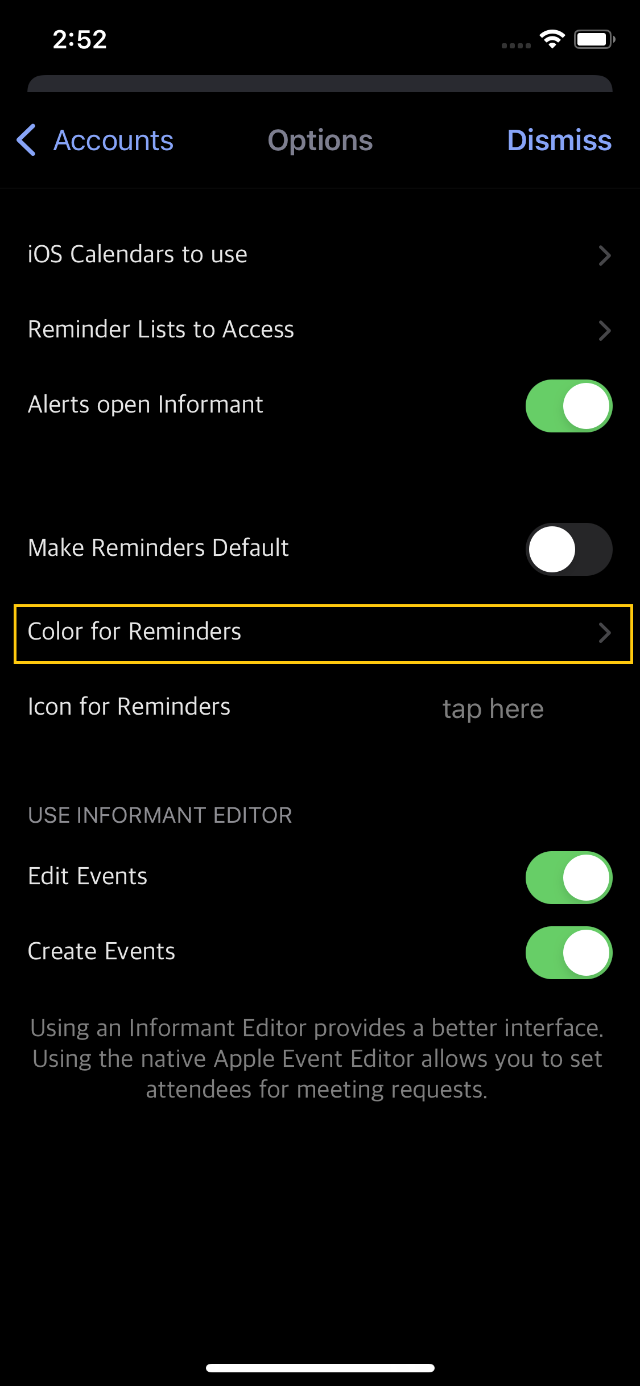
- If you are using the sync service color option and wish to change it go to the Pocket Informant settings, accounts. Then tap the sync service the tasks are synced with then tap sync options>color for tasks.
- If this project is an iOS reminders project your colors may get overwritten with the old colors when your device syncs. To avoid this you can change the "list" colors in the stock iOS Reminders application. The colors set there will carry over to Pocket Informant.
- If you have a tag applied to the task it will take the tag color (adjust your tag colors at informant settings>calendars triggers more>manage tags) or you can turn off tag color so the task/project color wins.
- If you have a priority on that task it will show the priority color (adjust priority colors at informant settings>color and appearance>colors)
- You can also have chosen to apply a specific color to each individual task ( edit a task and scroll to the ‘color’ option)
